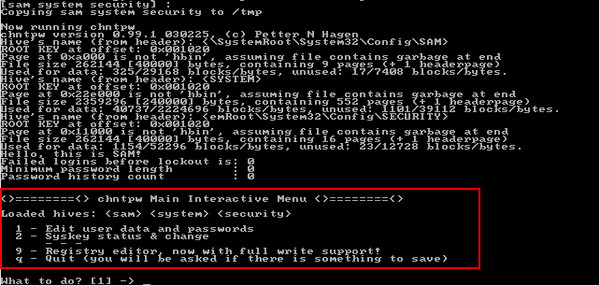Kon-Boot doesn’t install itself into Windows but it is a boot disc you run from CD/USB while the system is starting. The executable is simply a frontend to allow you to create the media. I don’t think anyone will be able to remote access your computer with Kon-Boot as it doesn’t remove the password, just bypass it.
It seems you have forgotten your Windows login password which is why you are reading this website. You have already tried all the passwords that you could think of, but none of them seems to be correct. Believe us we know this annoying feeling. It’s perfectly understandable that people want to bypass Windows password because they have lost or forgotten it. In this article we will show you few ways of bypassing Windows password without resetting or changing the current password.
Table of contents
- What is Kon Boot? Kon-Boot Windows 10/8/7 is an application that can silently bypass the authentication process of Windows based operating systems in computer. It doesn’t overwrite your old password. Which means you can login to your Windows profile without knowing your password.
- Kon Boot Windows 10 Download. Mar 09, 2018 Steps: 1. Install Kon-Boot to a USB stick 2. Start computer from USB stick by selecting boot sequence in BIOS 3. Start Windows 7 or Windows 10 4. Use any password to login Windows 7 or Windows 10. Kon Boot is a piece of software which can carry out a Windows 10 password bypass because it.
- The best Kon-Boot alternatives are John the Ripper, ophcrack and Offline NT Password & Registry Editor. Our crowd-sourced lists contains more than 10 apps similar to Kon-Boot for Windows, Linux, BSD, Haiku and more.
- I have the Kon-boot files downloaded, but having trouble finding a way to make a bootable usb under windows 10. I dont need a windows 10 boot usb, just a bootable usb that I can put kon-boot on. Stage 1: Essentially download Kon-Boot on another system and copy the ISO file to CD or compose the picture file on a USB drive.
TRY AUTOMATIC LOGIN
When you boot your computer, it will stop by default at the login screen (at this point you need to pick your account name and provide account password). If you’re the only user of your Windows PC, typing your user password can be automatically bypassed (meaning you will auto log in without providing a password). Below we provide you a guide how to configure your Windows computer to automatically bypass the login screen, without removing or clearing your current password, letting you log in without knowing the old password.
- Press the Windows key + R to launch the run command box. Type netplwiz and hit enter.
- In the User Accounts window, select the user you want to automatically log in to, and uncheck the option “Users must enter a user name and password to use this computer“. Click OK afterwards.
- Fill the dialog box with user credentials
- Reboot your Windows, now it will bypass the login screen and automatically log you in with the user you have selected in previous step
TURN ON AUTOMATIC LOGIN USING REGISTRY
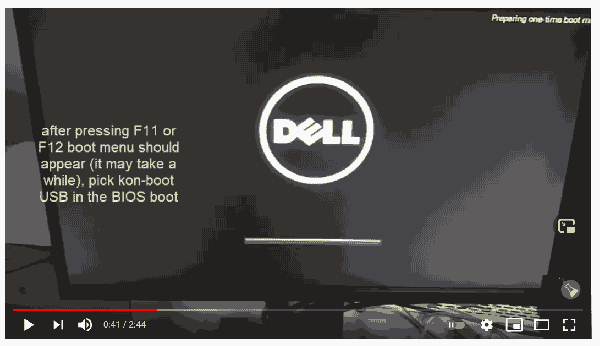
- Press Windows Key + R to open Run dialog box.
- Type regedit and click OK (this will open registry editor window)
- In the Registry Editor paste following location: HKEY_LOCAL_MACHINESOFTWAREMicrosoftWindows NTCurrentVersionWinlogon
- Double-click on DefaultUserName entry (right panel)
- Enter your user name and click OK
- Double-click on the DefaultPassword entry. Type your password and click OK
- On the Edit menu, click New and select String Value name it as AutoAdminLogon and press enter
- Double-click on AutoAdminLogon entry
- In the Edit String box, type 1 as the value, click OK
- Close registry editor window and restart your computer
- You can now log on automatically without entering any password at all
ENABLE AUTOMATIC LOGIN USING FREE AUTOLOGON UTILITY
Autologon enables you to easily configure Windows’ built-in autologon mechanism. Instead of waiting for a user to enter their name and password, Windows uses the credentials you enter with Autologon, which are encrypted in the Registry, to log on the specified user automatically.
Autologon util is super easy to use, just run autologon.exe, fill in the dialog, and hit Enable.
BYPASS WINDOWS 10 PASSWORD USING UBUNTU LIVECD

Ubuntu is a very popular Linux system distribution, Ubuntu livecd allows you to boot and use this system without installing it to hard drive.
- Start by downloading Ubuntu Live CD from the official website
- Burn Ubuntu ISO to USB using Rufus utility
- Insert the created USB pendrive in your locked computer and then boot it via USB drive (you may need to pick the boot option in your BIOS setup first).
- Your computer should boot from Ubuntu USB, you should be directed to the Welcome page of Ubuntu, click on TRY UBUNTU
- Click on the Settings and pick Repositories from the drop-down menu. Software sources window should open. Now select the Community-maintained open-source software option and then close the window
- Open Synaptic Package Manager and click on the reload button to modify Repositories. Wait for download to finish
- Move to the Quick Search icon, type chntpw , then select it on the list and mark it for installation
- You should be now back to the Synaptic Package Manager window, click on the Apply button
- Open Terminal and type following command: sudo apt-get install chntpw
- Now you need to locate your Windows partition ( WindowsSystem32Config ) and then select the partition, right-click on it and pick Open in Terminal
- Type following command to get list of user accounts: chntpw -l SAM
- Select your locked account by using following command, press enter afterwards (replace USERNAME with your account name): chntpw -u USERNAME SAM
- In the password editing options pick 1 and press enter to leave the password empty. Finally pres q to close the User Edit menu and then press enter key
- When the confirmation message appears press Y to confirm
- Reboot your computer (unplug the Ubuntu USB first), when Windows loads you will not be prompted for the user password
USE KON-BOOT TO BYPASS WINDOWS PASSWORDS (EASIEST METHOD)
KON-BOOT is a unique tool that allows users to bypass Windows passwords (and Mac passwords also) without changing them. Meaning you don’t have to know your previous password, you don’t have to do any excessive manual work (except simply installing the tool to USB). KON-BOOT is on the market for more than 10 years already and it is a well know and trusted in the security community.
It is the only tool currently (worldwide) which let you bypass Windows 10 live / online accounts.
Simply:
- Create your KON-BOOT USB
- Boot your target computer with it
- Follow the simple instructions on the screen
- Wait for Windows to load (any Windows is supported XP, 7, 8, 8.1, 10), choose your account, put any random password and press enter
- Voila, you are in
Note: SecureBoot bypass and online/live password bypass for Windows 10 is present only in COMMERCIAL LICENSES (UEFI mode only Windows 10 x64).
Not supported: Disk encryption, enabled SecureBoot, tablets (includes Microsoft Surface hybrid), multiple operating systems installed on target computer, debuggers, virtualization, authorization through domain. CD version is deprecated (older version still in the package for compatibility reasons).
All system requirements available in online guide.
- All Windows systems starting from Windows XP to Windows 10 (both x86 and x64)
- Microsoft Windows 10 all versions (32Bit/64Bit -- includes live/online password bypass)
- Microsoft Windows 8 and 8.1 all versions (32Bit/64Bit -- includes live/online password bypass)
- Microsoft Windows Server 2016 32Bit/64Bit
- Microsoft Windows Server 2012 32Bit/64Bit
- Microsoft Windows 7 Ultimate 32Bit/64Bit
- Microsoft Windows 7 Professional 32Bit/64Bit
- Microsoft Windows 7 Home Premium 32Bit/64Bit
- Microsoft Windows Server 2008 Enterprise 32Bit/64Bit
- Microsoft Windows Server 2008 Datacenter 32Bit/64Bit
- Microsoft Windows Server 2008 Standard 32Bit/64Bit
- Microsoft Windows Server 2003 Web Edition 32Bit/64Bit
- Microsoft Windows Server 2003 Enterprise 32Bit/64Bit
- Microsoft Windows Server 2003 Datacenter 32Bit/64Bit
- Microsoft Windows Server 2003 Standard 32Bit/64Bit
- Microsoft Windows Vista Enterprise 32Bit/64Bit
- Microsoft Windows Vista Business 32Bit/64Bit
- Microsoft Windows Vista Home Premium 32Bit/64Bit
- Microsoft Windows Vista Home Basic 32Bit/64Bit
- Microsoft Windows XP
Kon-boot For Windows 10
 SecureBoot bypass and online/live password bypass for Windows 10 is present only in COMMERCIAL LICENSES (UEFI mode only Windows 10 x64).
SecureBoot bypass and online/live password bypass for Windows 10 is present only in COMMERCIAL LICENSES (UEFI mode only Windows 10 x64). Kon Boot Windows 10 Free